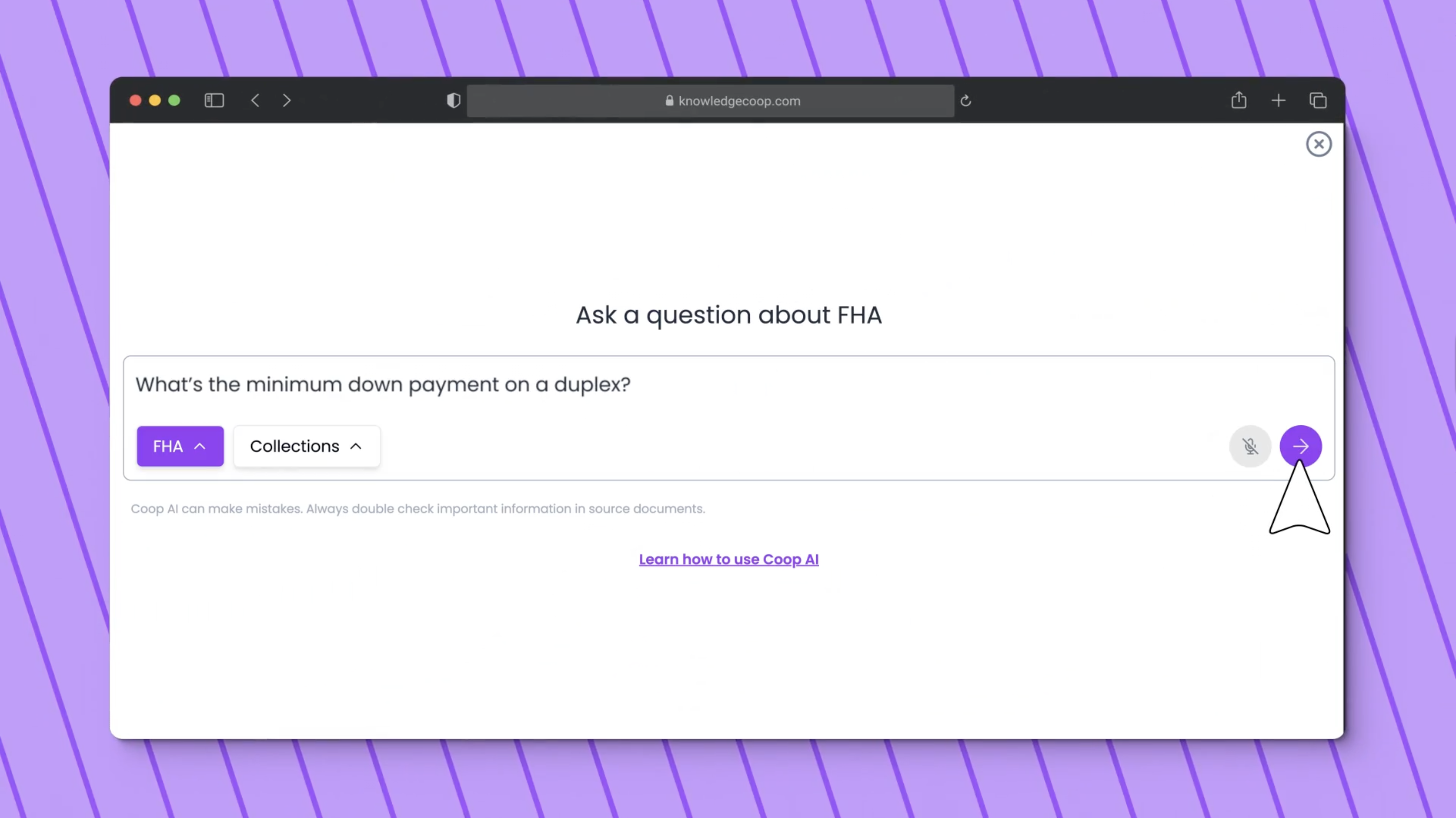
By
Knowledge Coop
•
July 30, 2025
Imagine if your office had a digital help desk where you could instantly find every company policy, investor overlay, and internal guideline. That’s what Coop AI offers mortgage teams: a centralized, AI-powered search engine that cuts down on time, boosts accuracy, and keeps your office compliant and efficient.
Now, we’re excited to offer Custom Collections within Coop AI.
This tool lets you upload your company’s internal documents so your AI assistant can find the answers your team is constantly asking about. No more digging through folders or buried PDFs. Coop AI transforms your knowledge base into a searchable, interactive help desk tailored specifically to your company. It's like that one coworker who knows absolutely everything about the company, minus the small talk.
And because Coop AI only knows what you upload, your company’s data stays secure and confidential. All files are encrypted and monitored through AWS, so you can rest easy knowing your data is in safe hands.
Let’s walk through how Custom Collections work from the admin and user side, so you can unlock the full potential of your AI-powered help desk.
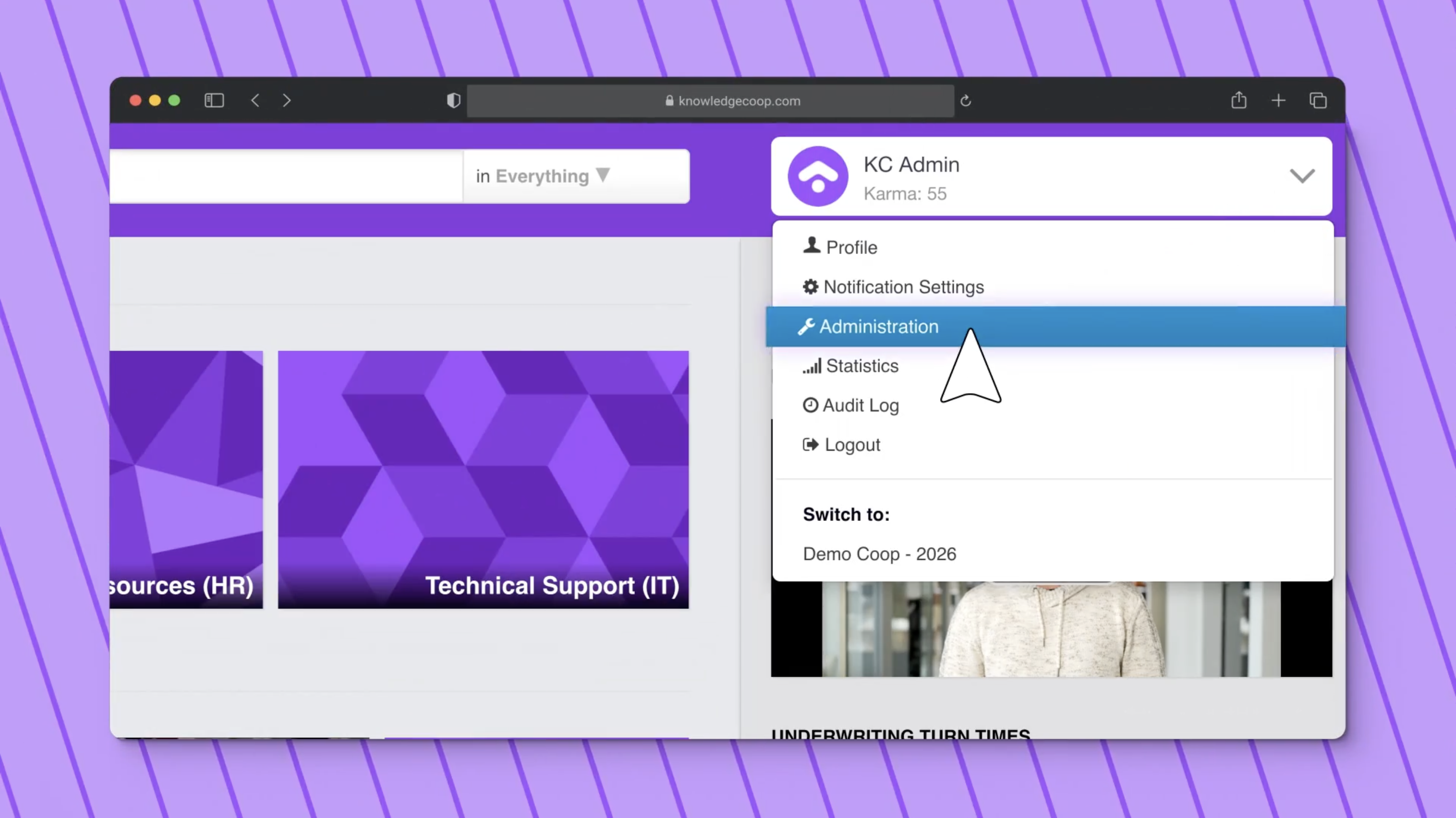
Click your profile dropdown in Coop+, then choose Administration.
Note: Only Coop+ Admins can create and manage Custom Collections.
Pro tip: Bookmark this admin page in your browser for faster access later.
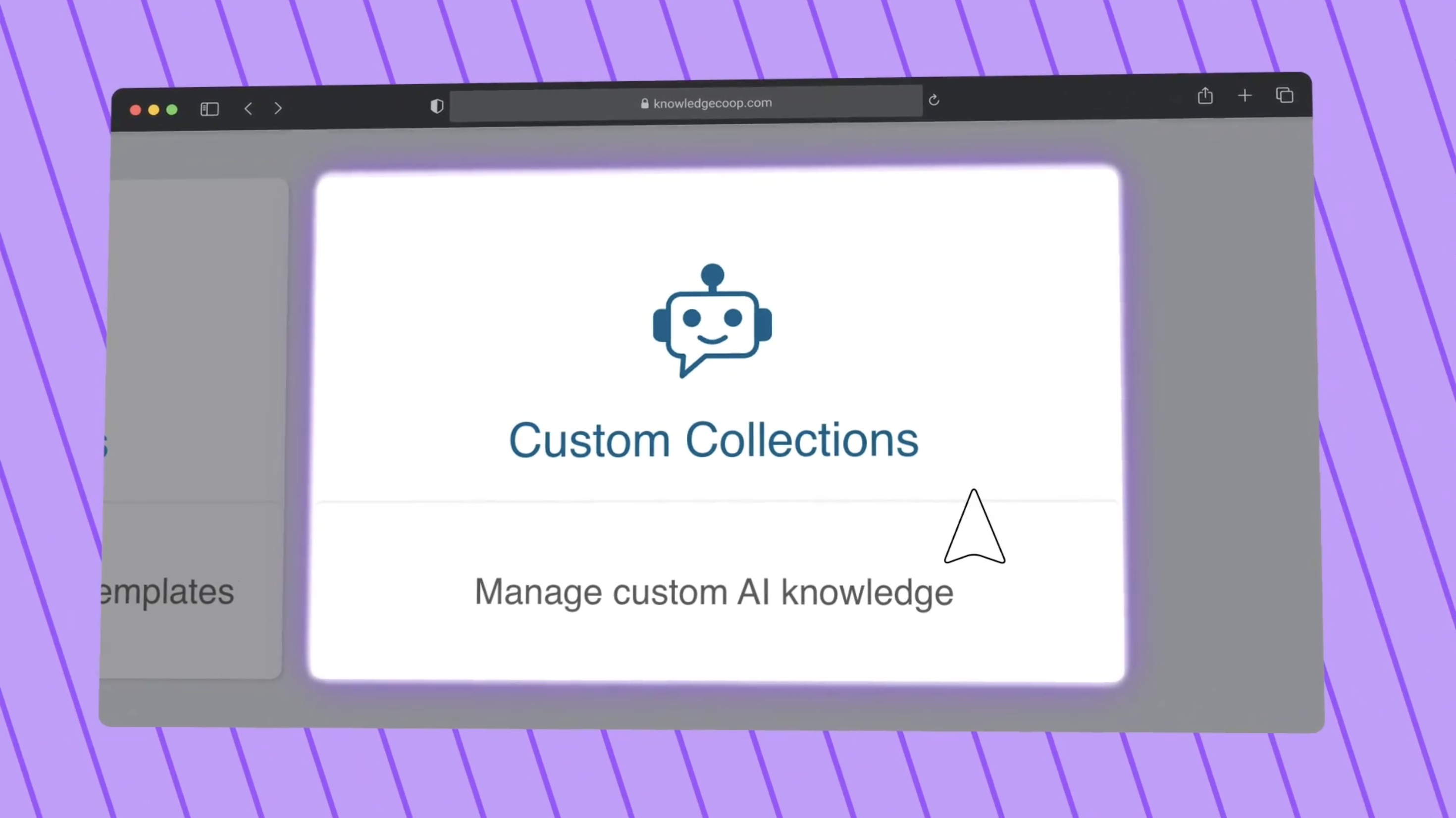
On your admin panel, click the Custom Collections icon.
This is where your document library begins. Coop AI can only find what you make available, so this is the first step in building your private AI search experience.
Only those with permissions in your Coop can access what you upload.
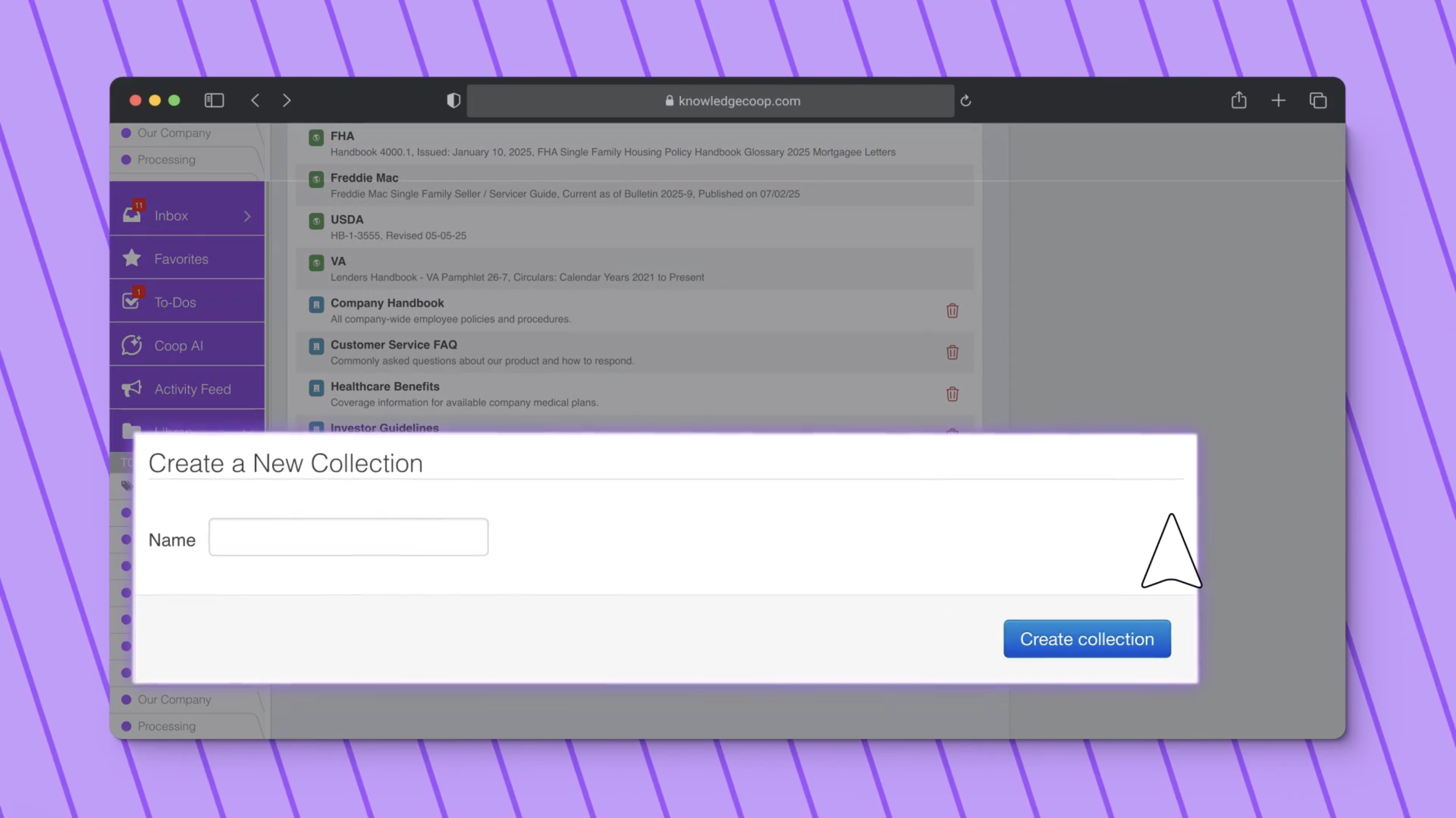
Scroll down to Create a New Collection. Enter a title (e.g., Underwriting Guidelines or Compliance Docs) and hit Create.
Clear naming conventions help both your team and the AI assistant navigate collections quickly.
Additionally, collections can be grouped by department, role, or type of document to make the search easier.
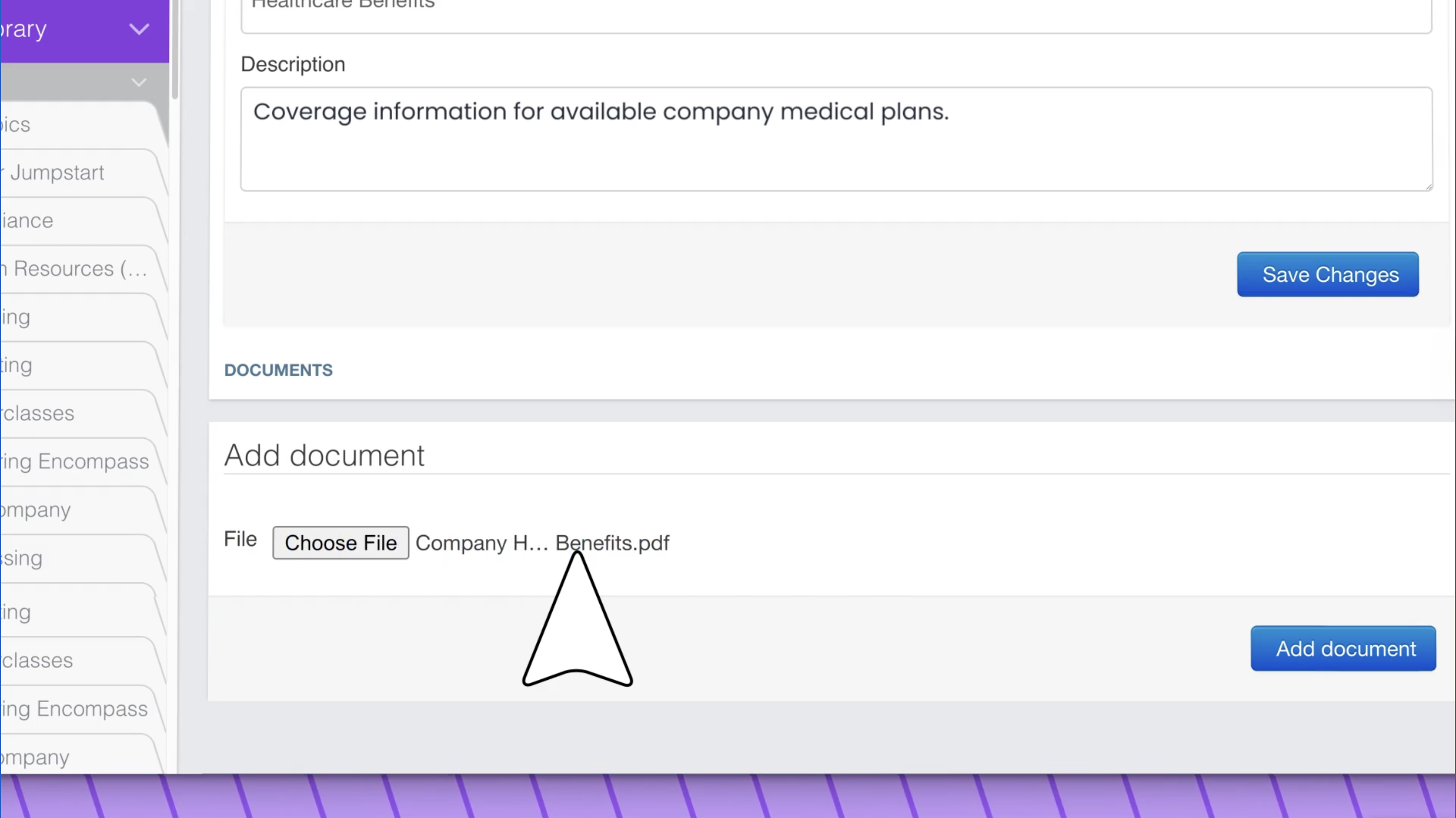
Add a description and upload a document (PDF or Word Doc).
Coop AI uses this context to improve search accuracy and response quality.
Use Case Examples:
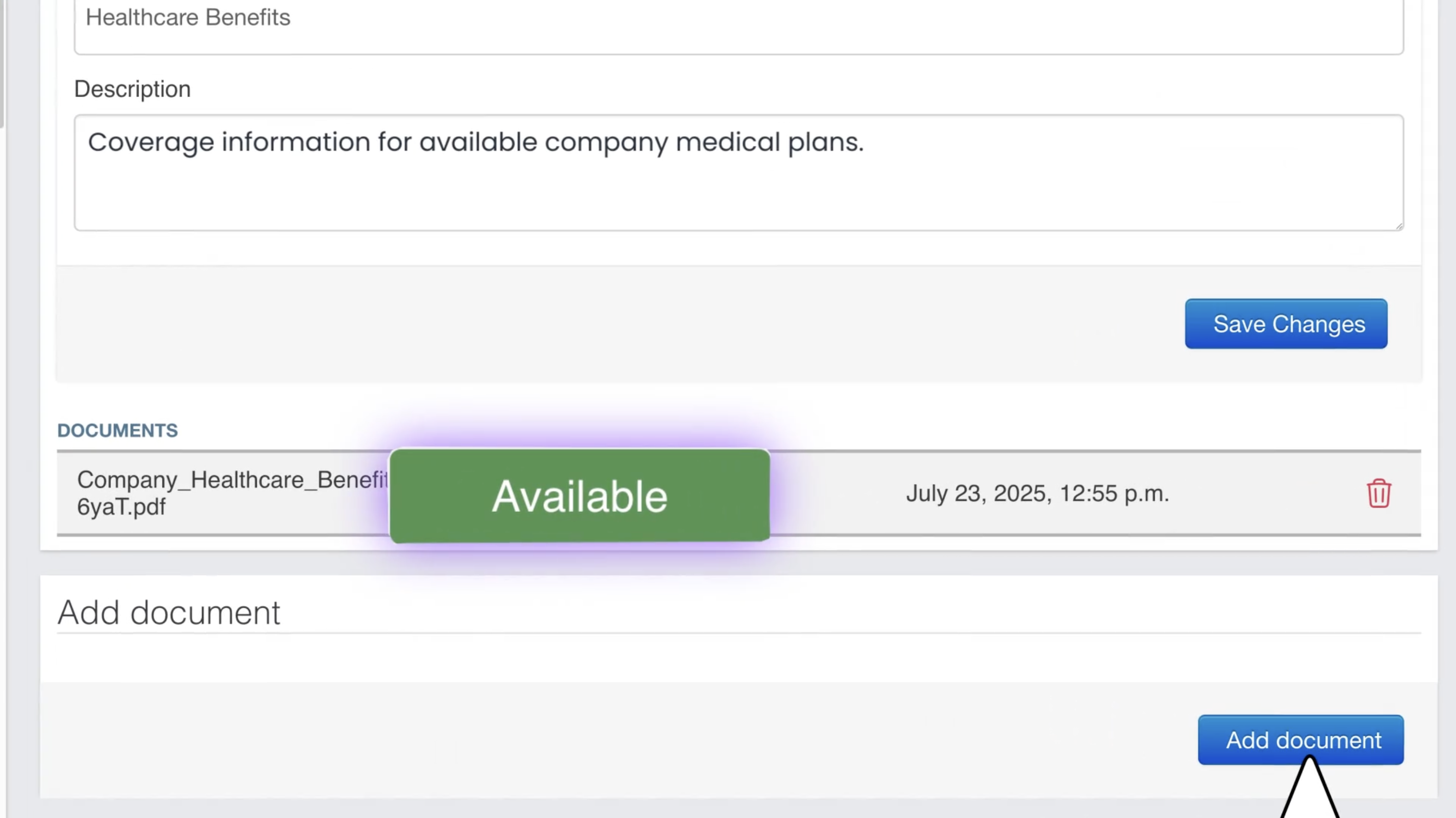
After uploading, your file’s status will change to Available. This means Coop AI can now surface relevant content from it during an AI search. If you don’t see the change right away, simply refresh your browser.
This is when your team can start asking Coop AI real-time questions based on the uploaded materials, instead of coming to you with the same policy questions again and again.
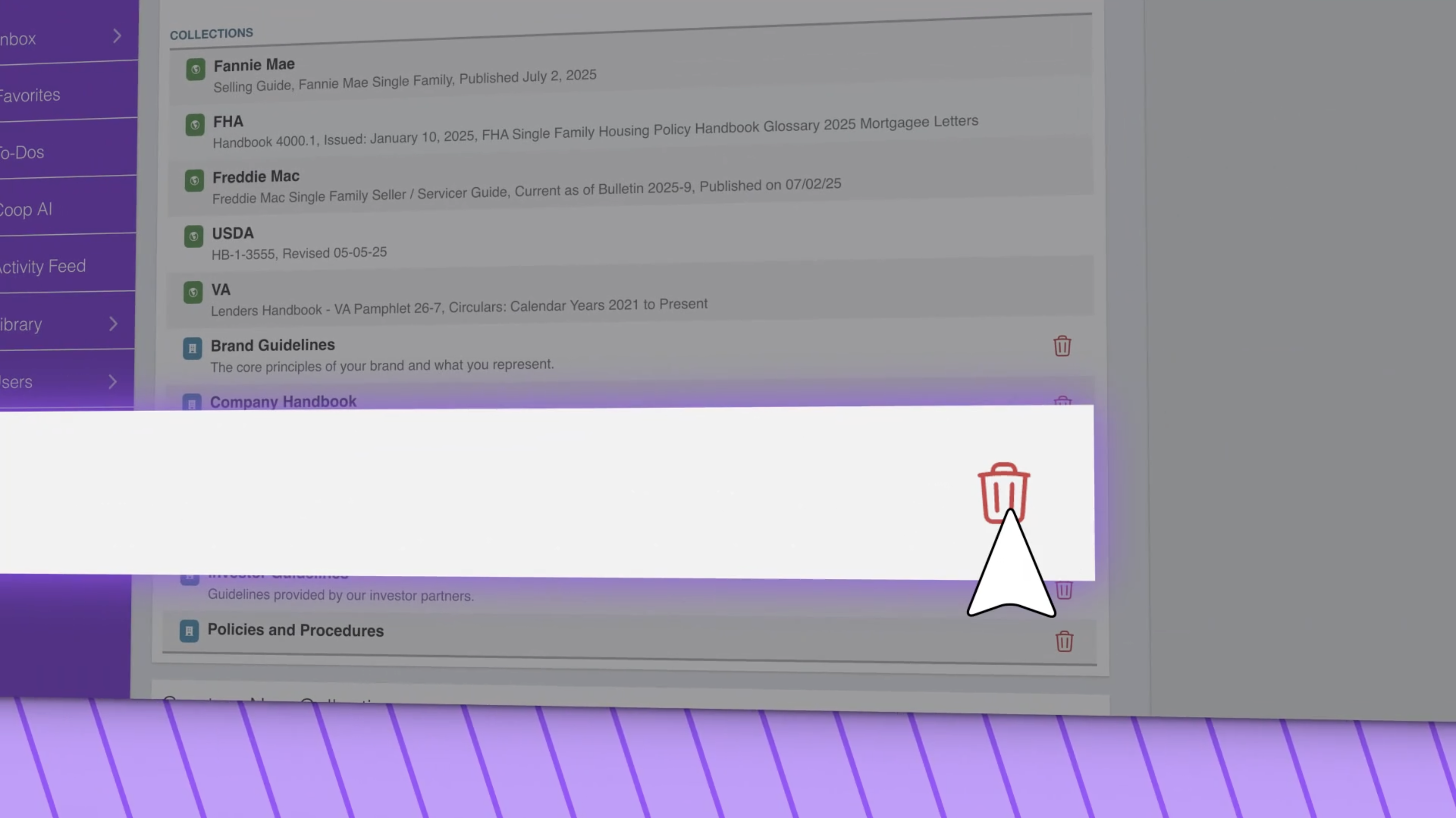
To delete a collection, head back to your Custom Collections list and click the trash icon next to any outdated content.
Keeping your documents fresh helps Coop AI give the most accurate answers and helps your team stay compliant with the latest updates.
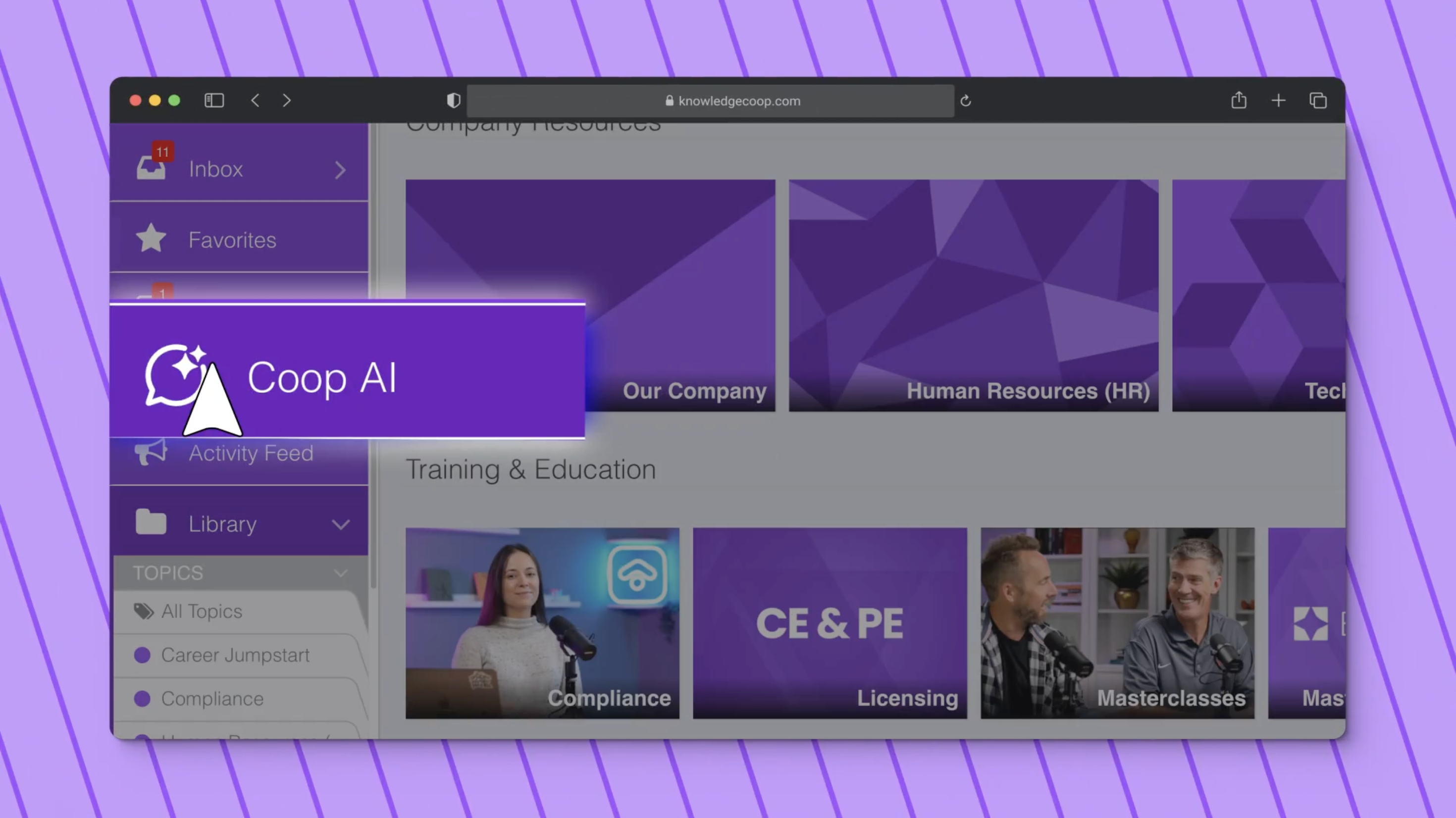
On the left-hand menu in Coop+, navigate to Coop AI, then click Collections. Choose which collections you want to pull answers from.
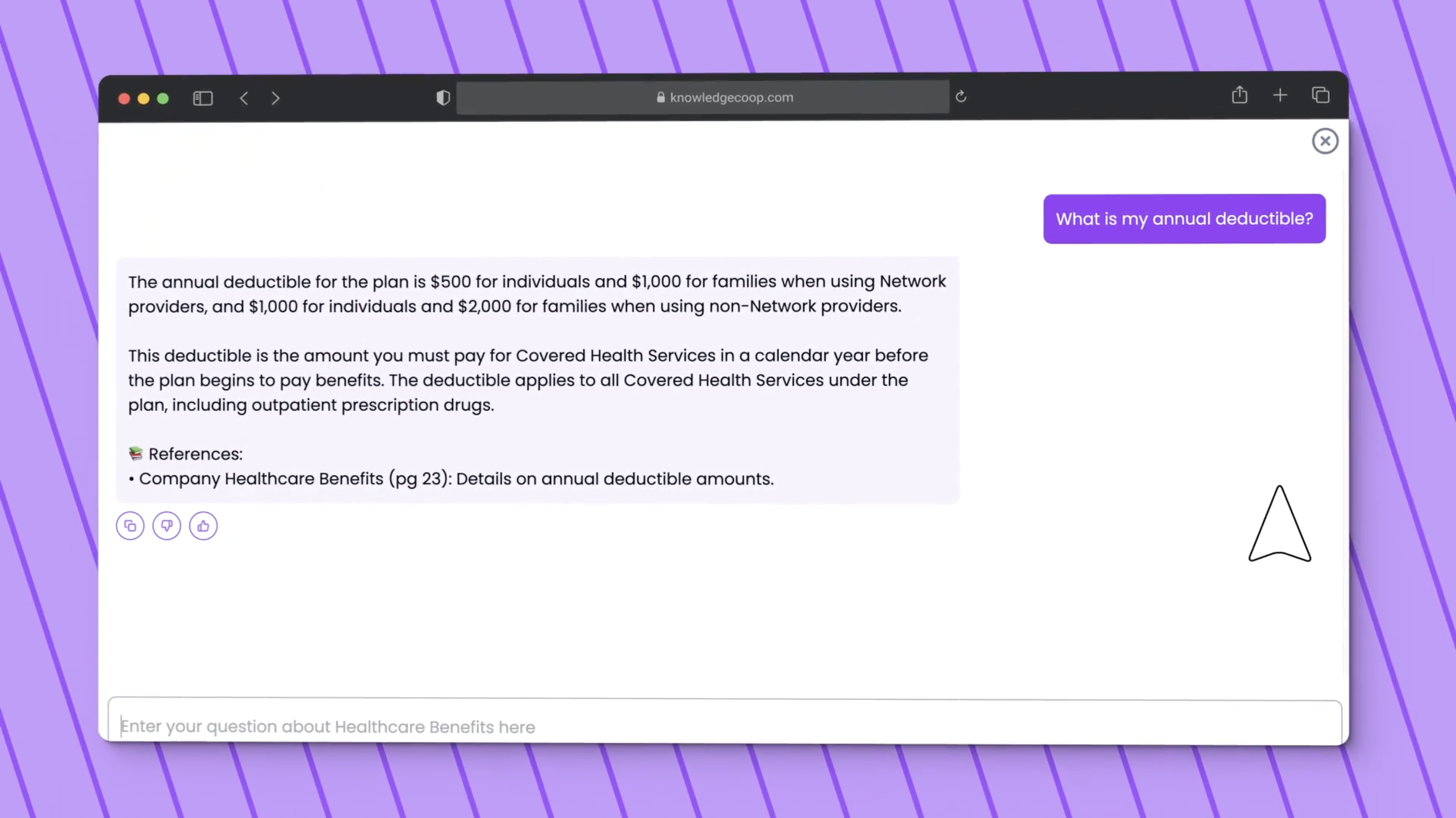
Once you’ve selected a collection, type in your question like you would to a colleague:
“What’s our minimum credit score for FHA loans?”
“Where can I find the non-QM borrower requirements?”
Coop AI reads your documents and provides an answer including references, so you know exactly where the info came from.
Tip: The more context you give, the better the answer. You can also ask follow-up questions for clarity. Think of it as chatting with your docs.
That’s it! You’re now equipped to be the office hero, saving your team hours and improving how quickly and confidently they operate.
And the best part? Coop AI protects your data with encrypted file storage and real-time monitoring through Amazon Web Services, ensuring total security. No one besides your company can access uploaded documents.
As you get started, keep in mind that you can organize your files in two ways:
In our next post, “Best Practices: Custom Collections”, we’ll break down which structure works best for different teams and use cases.
Ready to experience an AI help desk made just for mortgage professionals?
If you’re not already talking with Coop AI, schedule a demo with our team and see how this AI-powered search tool can transform your office’s productivity.